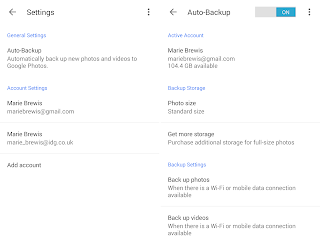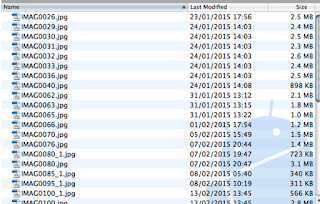Back up phone or tablet’s lost favorite photos, videos & more
So here is the thing your device is working absolutely fine now until one day it simply refuses to turn on, then all of your most memorable pictures taken while taking a trip with your friends, your favorite cousins wedding videos or even yours might be gone for good, don’t worry we are here to recover all your long lost data.
While you may purchase a mediator app that set and forget backup options, meanwhile it is easy enough to back up your own Android device and for FREE // :
How to back up and Android device; Back-up App data, settings and google data ???
To begin with, Android actually, include a couple of settings that can protect some of your important data, so open the setting menu, choose backup & reset. make sure that ‘Back-up my data’ option is enabled. this will take care of your chrome bookmarks, App data, wifi password and other range of settings.
Following head to settings, account &syncs, click on Google. Tap on your Gmail account to see a list of all the data synced to Google's servers, then enable any that you want to guarantee are backed- up
These services mentioned are related to Google Apps pre-installed on phone or tablet, Alike Contacts and calendar, chrome, play Music,Gmail and sheets(for Google Drive spreadsheets); by synching the data within these apps to Google's server which also make them available on any other device your google account is signed to.
Backing- up photos and videos
Here is a simple way, automatically back them up to google photos, they will remain safe and private unless you specify otherwise. visible only to you.
You can access to Auto backup images by google photo app preinstalled on your Android device, launch photos, tap the three dots in the top right corner, and choose Auto backup then slide the toggle on.
That will help you manage back all the captured moment ;whether it is a video, photo or a screenshot, also the data downloaded via the web,Bluetooth or apps such as WhatsApp; open Google photos the tap the horizontal three-line icon at the top left of the screen, choose and move to cloud icon next to each category you want to back-up,
You might also want to back up your photos and videos by connecting your device to a PC over a USB, by accessing you will find photos and videos in the DCIM folder, which you can easily drag and drop to your PC to copy them; Mac users it preferably use the ANDROID file transfer tool,