What exactly is OneNote?
Microsoft OneNote guideline
THE BEST WAY
TO DESCRIBE One note is a digital notebook that syncs to all personal used
devices regardless of platform; allowing
the user to hold on to their content wherever they are
How one note
is used
-to take notes both handwritten and
typed
-Drawing, capturing screen
shots and recording audios due to the relation to Microsoft office suite-It also allows you to share notes and projects between users (pack with collaboration tools)
OneNote
pages are not a word processor, they are freeform, to note it is not designed
for creating published material.
-in its simple form, one note is an electronic
version pf a paper notebook where you can write down notes
, thoughts, ideas, scribbles; reminders and all kinds of information, unlike the
traditional doc page format OneNote offers a free form canvas where you can
type, write draw notes in the form of
text, graphics, and image wherever and however you want them Onenote is
designed as a tool for notetaking info gathering and multi-user collaboration.
Basic principles
-In order to use OneNote effectively, it is necessary to have a better understanding of the apps underlying principles.
Notebooks
The main
aspect of organizing the content is through notebooks; you can create notebooks
as much as you desire
When
creating a notebook in onenote it can be stored on your computer for personal use, on the web or for network sharing, after the notebook is created it appears on
the navigation bar at the left of the screen, a new section is generated
automatically, you are free to rename the new section and add more
sections, tabs representing sections appear at the top of the screen
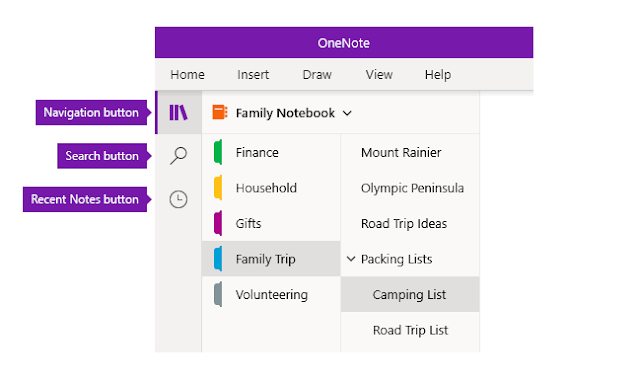
Typing a
note and format text
- Notes in
Onenote is merged in frames after a page is named a note frame with blinking a cursor appears automatically below the title; you can add a note by clicking anywhere on the page; the basic
tools for formatting text in OneNote are no different from those of Microsoft
office app's
Insert and Modify a Table
-OneNote
Tables are used in OneNote to organize information. A table with a
specific number of rows and columns can be inserted on a page. Another way to
create a table in OneNote is to start typing a note and then press Tab to
insert a new column and Enter to insert a new row. OneNote offers tools to
modify columns and rows and to format tables
Apply a Template and Make a Subpage
-OneNote includes built-in templates for
organizing and adding visual interest to the pages of a notebook. The templates
in OneNote are categorized as academic, blank, business, decorative, and
planners. You can apply a template only to a new page.
Tag a Note
-When you
work with a large notebook or with several notebooks, tags provide an option
for locating
information.
Any piece of content can be tagged. For example, you might tag notes that are
to-do items, contacts, or Web sites
to visit. Tagged content appears with a special symbol or formatting indicating
the specific tag that has been
applied. OneNote tags can be searched and sorted.
Insert a File and a Link
- The
information you need to manage often exists in many places and formats. You can
centralize files by inserting them in a
OneNote notebook, where they can be opened in their native applications.
Another way to organize scattered
information is to insert hyperlinks to files, documents, Web pages, and even
other locations in OneNote.
Insert Video
-You can
record video using a camera built into or connected to your computer and insert
the clip directly into
OneNote,
where it can be played back. A handy feature is that notes were taken while
recording video is linked to it. Clicking
such a note plays the part of the video that was recorded when the note was
taken. In this exercise, you will insert
a prerecorded video.
Insert an Outlook Meeting
- OneNote integrates closely with Microsoft Outlook. OneNote can track meetings and appointments that are set up in your Outlook calendar.
Search a
Notebook
- OneNote
offers search capabilities that let you quickly find specific content within a
selected search scope, such as a notebook.
As you type more characters in the search box, the results narrow. Links within
the search results take you to the
pages on which the search item appears.
Save to Different Formats
-You can
share a OneNote notebook, section
Depending on the recipient’s resources, you might convert a OneNote 2016
notebook back to OneNote 2010 or save it as a Word document, PDF file, XPS
file, or single-file Web page.
Share a Notebook
- The ability
to create a shared notebook is a big advantage of OneNote over traditional
note-taking systems. Many people can
access the same OneNote notebook at the same time. Any changes or additions
they make are saved automatically.
OneNote notebooks can be shared on the Web using Windows Live or via a network.
When you Share a
notebook, OneNote prompts you to send e-mail messages to the people who now
have access to it.
Embrace your inner geek 👦👧 with our extensive library of technology and IT instructions📗📘📕, read on your favorite device📱💻.
Insert a File and a Link
ما هو بالضبط OneNote؟














